
How to add iHasco training certifications to your Linkedin Profile
4 min read | Posted 6 years ago
Did you know that you can add your iHasco certificate to your Linkedin Profile? It can be done in under a minute and is a great way of showing off your achievement to your network!
Follow our simple steps below…
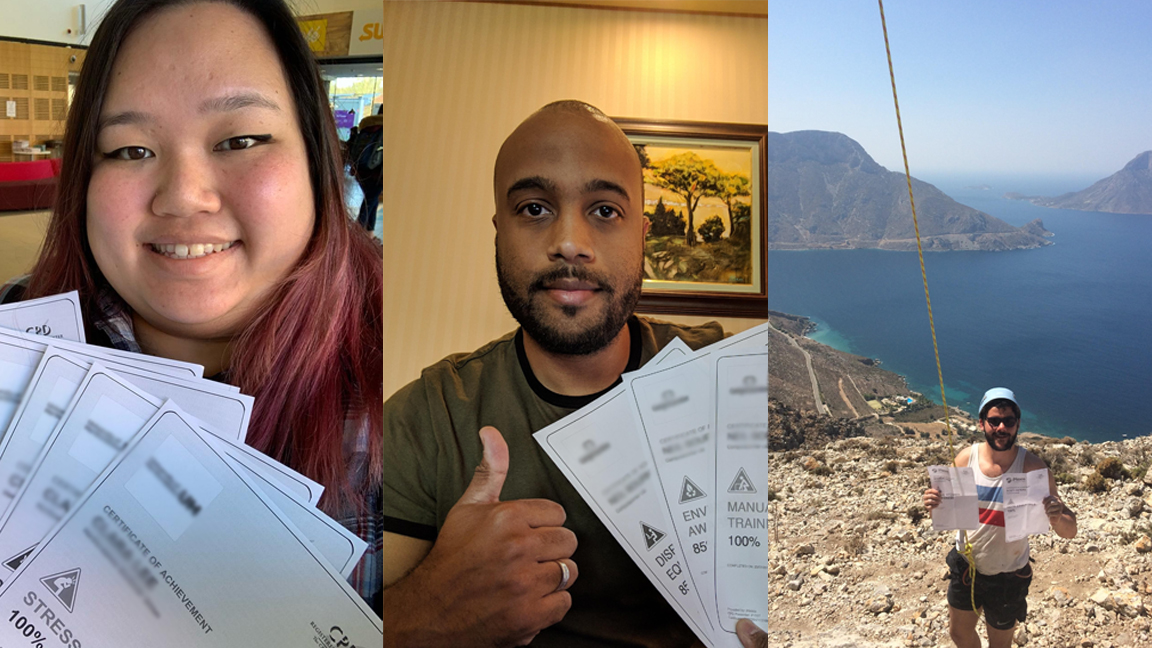
iHasco users with their certificates!
For Desktop users
Adding your iHasco certificate to your Linkedin profile via a desktop or laptop is probably the most straightforward way of doing it.
You’ll need to sign into your Linkedin account or sign up for an account by heading over to www.linkedin.com
First time adding a certificate to your profile?
You’ll need to make sure that the ‘Licenses and Certifications’ section is visible on your profile. To do this, click on the drop-down menu on the right-hand side of the screen which says ‘Add profile section‘. Select ‘Background‘ from this menu, and then scroll down to ‘Licenses & Certifications’ and click the ‘+‘ symbol.
If you already have the ‘Licenses and Certifications’ section enabled, simply scroll down your profile until you find it and then click ‘+’.
Now fill in your new certificate information using the following details:
- Certification name: Enter the title of your course here.
- Issuing Organisation: Enter ‘iHasco eLearning’. (This should come up as you start typing, click on our logo!)
- Issue Date: Enter the start date printed on your certificate.
- Expiration Date: Enter the renewal date printed on your certificate, or check the box that says ‘This credential does not expire’ if applicable.
- Credential ID: Enter the unique certificate number on the bottom left corner of your certificate (This starts with a #)
- Credential URL: Enter ‘https://ihasco.staging.1int.co.uk’
Click save and you should see something similar to this:
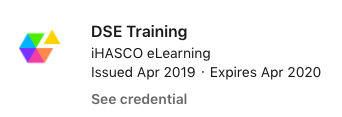
DSE Training Certification on Linkedin
For Mobile users
If you’re adding your iHasco certification to your LinkedIn profile on an iOS or Android device, follow these simple steps:
You’ll need to sign in to your Linkedin account or sign up for an account by heading over to www.linkedin.com
Tap your profile picture in the top left once you’ve logged in and tap ‘View Profile’.
Tap the ‘+’ icon at the bottom right hand of the screen (a blue circle with a plus sign).
Scroll down and tap the ‘Background’ section, then select the plus icon next to ‘Licenses & Certifications’.
Enter your new certificate information using the following details:
- Certification name: Enter the title of your course here.
- Issuing Organisation: Enter ‘iHasco eLearning’. (This should come up as you start typing, click on our logo!)
- Issue Date: Enter the start date printed on your certificate.
- Expiration Date: Enter the renewal date printed on your certificate, or check the box that says ‘This credential does not expire’ if applicable.
- Credential ID: Enter the unique certificate number on the bottom left corner of your certificate (This starts with a #)
- Credential URL: Enter ‘https://ihasco.staging.1int.co.uk’.
Click ‘Save‘ on the top right of the screen and you’re done!
A massive congratulations from us all on your new certification, now show it off to the world!